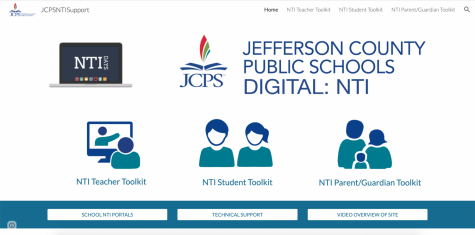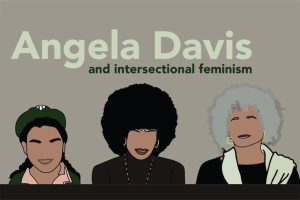Explainer: JCPS’s Non-Traditional Instruction Portal
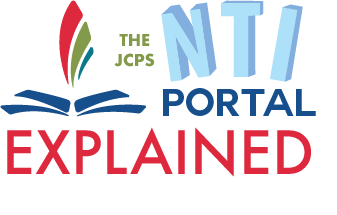
JCPS’s Non-Tradition Instruction Portal is a database of several resources for students, teachers and parents/guardians alike.
April 4, 2020
With the beginning of Non-Traditional Instruction days commencing, the district-provided NTI portal is a new resource that can be complex for parents/guardians and students alike.
The opening page of the website includes the link to the actual portal, two video explanations for parents and a link that answers several frequently asked questions.
After selecting the “Required Course Work” button, the user will be redirected to three links, the Teacher, Parent/Guardian and Student Toolkit. This article will focus on reviewing what is inside all toolkits except the teacher one, as teachers will be receiving information on those through professional developments and live training in the week that students return from spring break.
Also located on this page is the “School NTI Portals” page which has a live spreadsheet where schools may link to all of their teachers and their plans for NTI days. Currently, Manual has not placed its portal on this document, but it should be placed there in the upcoming days.
Another link provided on this page is the “Technical Support Request” form, which is for specific technical support related to the portal, however, this is not for requesting a Chromebook.
The Student Toolkit and the Parent/Guardian Toolkit are both dashboards with several resources, many of which may not be used by student’s teachers or by students. Despite the website’s daunting amount of links, users should be familiar with the available options, as some of them might be invaluable to many students or parents.
Student Toolkit
My Toolkit
When first entering the Student Toolkit, the top of the page has the links to the “School NTI Portals” and to the “Technical Support Request” form as well. When scrolling down from those, there are links to the Google Classroom Portal, Clever Portal, JCPS Backpack Portal, Choice Board Portal, a “Digital Citizenship and Internet Safety” webpage and Paper-Based Options.
The Google Classroom link simply redirects to the classroom website, where, if logged into their JCPS account, all of the user’s teachers and their respective classes will show up.
The Digital Backpack link redirects to the Backpack Portal, where students must select their JCPS account, then access the several resources in the portal.
Firstly, the artifact selection will take the user to the inside of their backpack and to any of the artifacts that they’ve placed under the success skills. Under the showcase selection, students can access any showcases that they’ve started on for their backpack presentation. Under the Student Success dashboard, students will be able to view their performance, attendance and behavior through statistics over the years. Test scores such as the ACT, K-PREP and MAP are located under the performance tab. These three dashboards have tutorials explaining how to use them at the bottom of the Student Toolkit page.
Some new additions to the Digital Backpack page are that the digital Choice Board and Clever Portal are located there as well as on the Student Toolkit primary page.
Students received physical copies of their Choice Boards on March 13, but the Choice Board Portal has a digital resource of every grade’s original choice board, plus two new ones from the district. These have several optional tasks that allow for student learning on the days off of school.
Clever
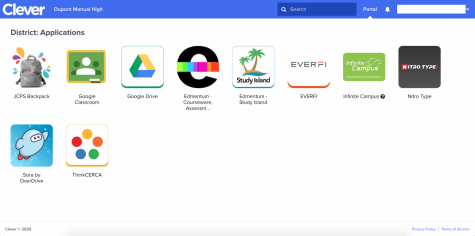
Either accessed from the Digital Backpack Portal or from the original Student Toolkit homepage, the Clever Portal is a website that offers several learning applications that JCPS uses. In order to access the dashboard, the student must log in to their JCPS account. On the Student Toolkit homepage, there is a video that explains several ways to access their Clever login, including the ones mentioned before and the “Logins” page under “Students” on the JCPS website.
Once inside of the Clever portal, there are several resources that may be familiar for students, and several that may not. The familiar ones might be the Backpack portal link, Classroom portal link, Infinite Campus link and Google Drive link, which all redirect to their respective websites.
However, Edmentum, Study Island, Nitro Type, Sora and Think CERCA are all new, and possibly unfamiliar resources to students.
Edmentum is a website with pre-formed lessons that teachers can assign to students. There are options for all grades, so this is a possible resource for elementary through high school, but it depends on what schools choose to have teachers institute.
Through Edmentum, Study Island is a program that combines quizzes with interactive games to prepare for state content (such as K-PREP) and state curriculum classes. Manual teachers may choose to assign work from this website as they have content pre-designed for core classes.
Along with the previous resources, EverFi is another digital learning website that offers several courses, though these are more focused on their “Critical Skills” such as Financial Literacy and Conduct & Culture. Course codes are required to join so teachers will provide those to students if they are requiring participation in these classes.
Different from the previous resources, NitroType is a racing typing game where students can race friends, buy new cars with their points from races and improve their keyboard skills. Most likely a resource to implemented more often with elementary schoolers, this will probably not be assigned to Manual students, but it is a way to practice typing nonetheless.
Another different resource is Sora by OverDrive, which is dependent on the fact that students’ school has set up an account for students or has an access code. It allows students to access all of their school’s eBooks or audiobooks on their laptop, tablet or phone for both classroom or leisure reading.
Last of the Clever resources, Think CERCA is another resource that teachers can choose to use. It requires a classroom code for students to access pre-designed courses relating writing to wider concepts through online classes.
Overall, student’s reliance on Clever depends on if their teachers choose to use any of the resources that are offered there, as the main links can be accessed from the main NTI Student Toolkit homepage.
The last two resources at the top of the toolkit homepage are the “Digital Citizenship Internet Safety” page and Paper-Based Options.
The Digital Citizenship presentation features three links for elementary, middle and high school that lead to PDFs from CommonSense Media with overviews of websites, helpful apps and other internet-related frequently asked questions.
Paper-Based Options links to a shared Google folder with packets made through Edmentum for every grade level that students may use if they do not have technology capabilities. Each packet is greater than thirty pages long, some even greater than forty.
High School Kit
Then, following the top page of the toolkit, is a set of resources specifically for high schoolers. The first is a link to a presentation specifically on AP classes and the many resources that the College Board is offering to students. Much of this presentation is explaining AP classroom to teachers but also goes into resources for students as well. Next up is the most recent link detailing the updates on AP exams, from the format to specifics on the different subjects. After the “College Board Update” is a page of ACT, IB and Cambridge Assessment resources on a Google document. Lastly, JCPS has provided a general “Senior Checklist” outlining the recommended steps that class of 2020 seniors may take in preparation for their transition out of high school.
Additional Apps and Resources
FAQs | Questions about homework during #NTILearning? What about switching back and forth between digital lessons and hard copies? We've got answers!
Check them out!
FULL LIST
https://t.co/WGzORqw7lK#WeAreJCPSAtHome #MyNTIKy pic.twitter.com/ZPeIxF7tqu
— JCPS (@JCPSKY) April 2, 2020
The last section of the page is one with additional apps and resources for students.
The “Online Books and Resources” link is one that redirects to a doc detailing several online resources that schools may provide. There is another link on that page that redirects to the database of JCPS schools and their library resources. Manual students should have received the login information for the school’s offered resources their freshman year.
The second link is one to Study Island, a resource that was explained above. Along with the previously mentioned online resources, JCPS is providing a list of resources for K-12 students that are free to use, ranging from “poets.org” to the Metropolitan Museum of Art’s interactive exhibits.
Another resource provided under this section is a link that redirects to Khan Academy, a website that offers courses for AP classes along with several levels of math and science. Lastly, this section has a link to a YouTube video that explains several mobile or Chromebook language translation programs.
Parent/Guardian Toolkit
While the Student Toolkit is focused on resources specifically for learning, the Parent/Guardian Toolkit has several explanation videos and links to presentations specific to specialized learning experiences, such as English as a Second Language (ESL) learners and students who are in their early childhood.
Instructional Toolkit
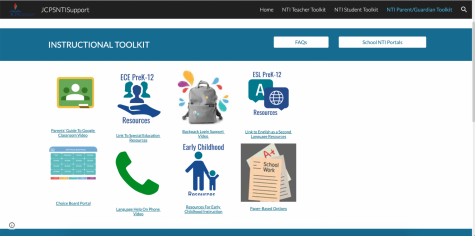
In the first section of the page there is a link to the same database of school NTI portals and another to the Frequently Asked Questions page to answer any questions on the NTI portal.
In the Instructional Toolkit section, the first link is to a presentation that has YouTube videos that explain Google Classroom to parents. The video is translated into Arabic, Nepali, Swahili, Portuguese, French and Spanish. It walks through every aspect of Classroom, from the homepage to how to turn in their assignments.
In the Instructional Toolkit section, there’s another link to a support video for parents on how to access the Digital Backpack portal and some of the first steps for adding artifacts in English. The two same links that were included in the Student Toolkit that lead to digital copies of the Choice Boards and to the Drive folder of Paper-based option packets for all grade levels are also in this section.
The last support video is the “Language Help on Phone Video” and is the same one that was included in the Student Toolkit that recommends several translation resources for mobile devices and computers.
Also included in the Instruction Toolkit are three presentations for Special Education, ESL and Early Childhood resources. Each presentation includes several links to websites, services, and other online resources that may assist in those students that have extra resources that cannot be offered by just the portal.
Digital Backpack Support Kit
FAQs | Questions about @JCPSBackpack Defenses during #NTILearning? What about hard copies? We've got answers!
Check them out!
FULL LIST
https://t.co/WGzORqw7lK#WeAreJCPSAtHome #MyNTIKy pic.twitter.com/fD3m0qgayx
— JCPS (@JCPSKY) April 1, 2020
Under the digital backpack support kit are the three videos that are also located in the student toolkit. As well as that are links to the technical support request form and a schedule for support videos, live streams and activities that may assist parents/guardians in the education of their students.
Additional Apps and Resources
At the bottom of the page are online resources, many of which are also included in the student toolkit. Khan Academy, the online books link, and online databases link were explained above.
The IDEA resources link redirects to a page with links related to resources for students with Individual Education Plans (IEP).
Also linked is KET’s webpage with several learning-at-home resources for grade levels K-12. There is a variety of resources that can be completed individually or by the whole family in a group activity.
Lastly, JCPS has provided a document of assistance in “coping in uncertain times.” There is instruction on mindfulness, several strategies for coping and resources for parents to help support their children during the COVID-19 outbreak.
NTI LEADER | That's what our district is striving to be. We know this transition will be difficult, but we will work together to make our #NTI program one of the country's best. #WeAreJCPSAtHome #MyNTIKY pic.twitter.com/4YglrbQmzX
— JCPS (@JCPSKY) April 1, 2020
In this period of uncertainty, resources such as this portal are an effort from the district to bring balance and information to the JCPS population. The hard work from the district administration in a trying time will hopefully be a valuable resource in continuing the education of students.