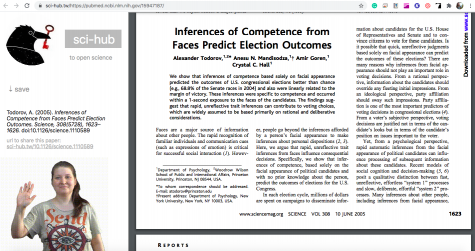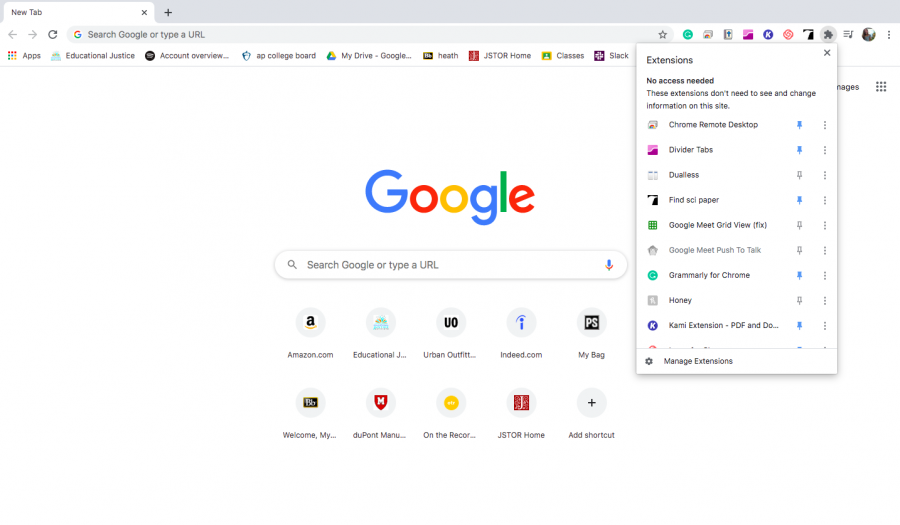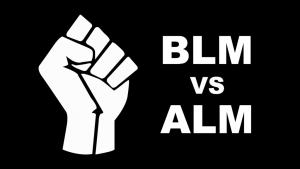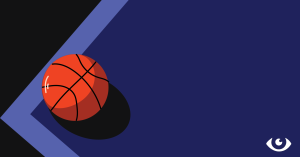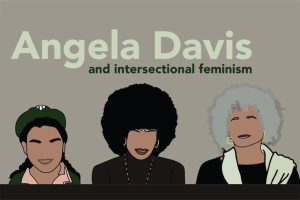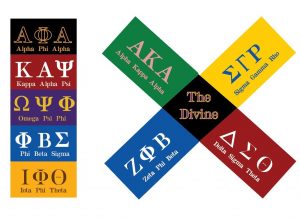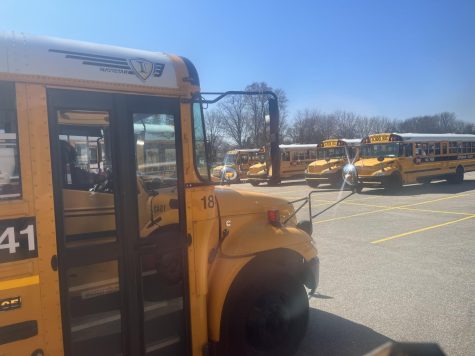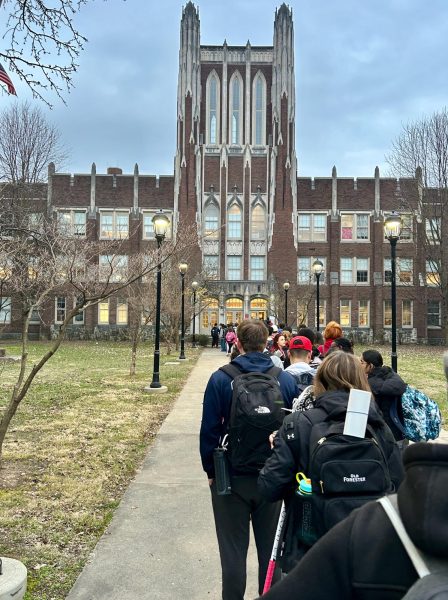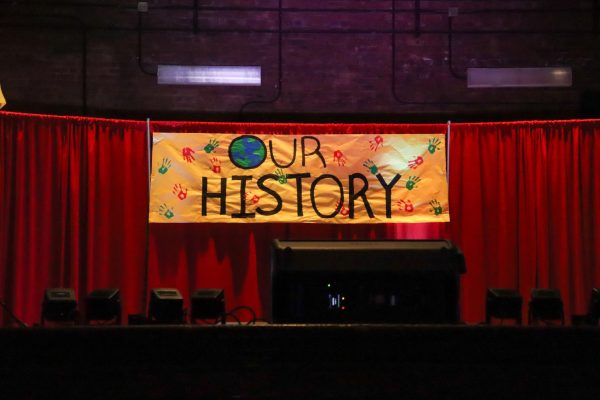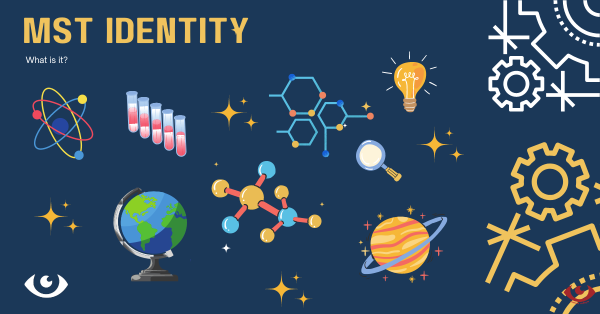Helpful Chrome extensions for virtual learning
Download and edit PDFs, check your grammar, generate bibliographies, record your screen, and much more.
September 5, 2020
As you know by now, school is back in session! Except this year, instead of packing your backpack and catching the bus, many of us are crawling out of bed and opening our laptops. Since JCPS has switched to online school for the first six weeks, both teachers and students alike are trying to learn and navigate platforms like Google Classroom and Microsoft Teams.
Fortunately, there exists some helpful Chrome extensions to help you tackle NTI and make online learning a bit easier.
But first, a little explanation about what Chrome extensions are. Chrome extensions are programs that you can download on your Chrome browser, found on the Chrome Web Store . Most of these extensions are free, safe to download and all have unique purposes, such as screen recording or helping check grammar. Once downloaded, students can access their Chrome extensions by clicking on the puzzle piece icon located near the top right of their screens.
Kami
Kami is an extension that lets you download a pdf, edit it, and then save it to your Google Drive. You can highlight, doodle, comment and so much more. I’ve found this extension especially helpful when teachers ask me to annotate a passage. Since you can save the pdf to your drive, it makes for a smoother upload to Google Classroom.
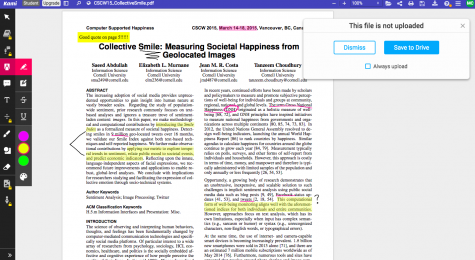
Grammarly
This extension shows up when you misspell a word or use improper grammar. Google Docs has a similar feature, but Grammarly is more efficient, as it processes your writing within seconds and rates how strong your writing is. Not to mention that, unlike Google Docs, the Chrome extension will show up almost anywhere you type. This extension is a lifesaver if you’re anything like me and are terrible at grammar.
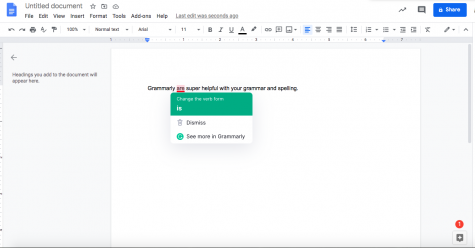
MyBib
Are you writing a paper that requires a bibliography? Good news, MyBib can help with that. This extension can cite websites in any format (MLA, APA, Chicago, you name it). The only limitation this extension has is that when translating from a pdf, there’s a chance things won’t come out perfectly.
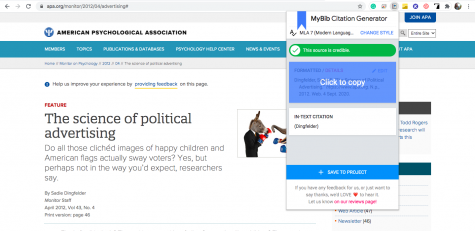
Divider Tabs
This is a great extension for organization skills. If you tend to have a lot of tabs open, all the tiny icons at the top can start getting a little confusing- fortunately, Divider Tabs can help with that. Here’s how it works: you click on a tab that you want to put into a divider and then you click the extension’s icon at the top right, from there the Divider Tab program takes that particular tab and all the tabs behind it and turns them into links that you can find on the Divider Tab page. At first, it can be a little confusing to work, but it’s easy to get the hang of.
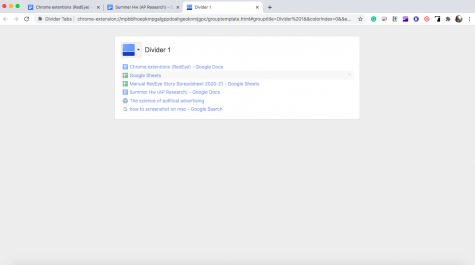
Loom
The purpose of this extension is to allow you to screen record your computer. It has many different features, such as letting you pause and restart the recording and the ability to record audio. This can be helpful for presentations that might involve PowerPoint.
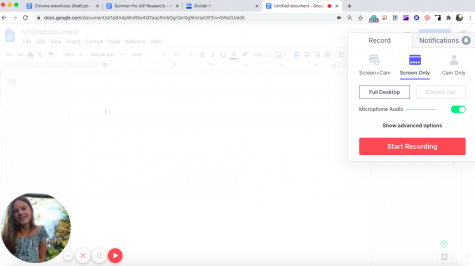
Find Sci Paper
This extension is a huge help when you want to find sources for a paper. It’s frustrating when you find the perfect source, only to discover you have to purchase it. Find Sci Paper helps you get excess to resources such as academic journals without having to pay.